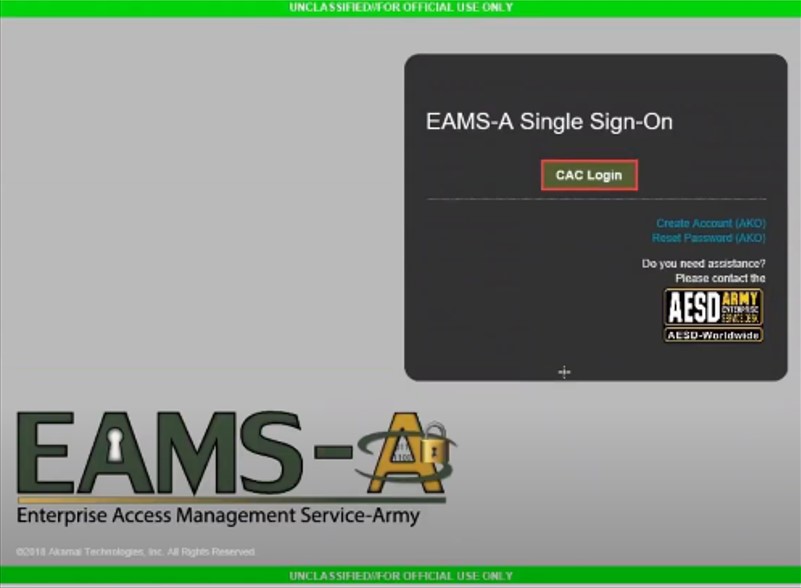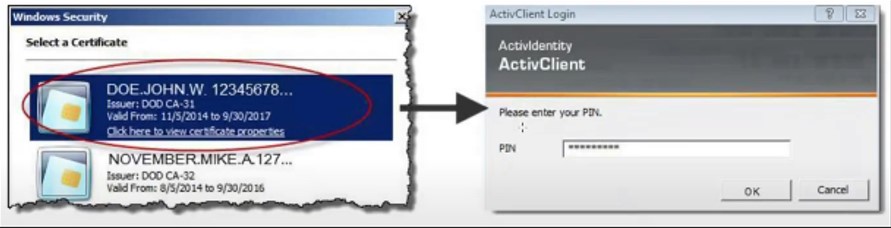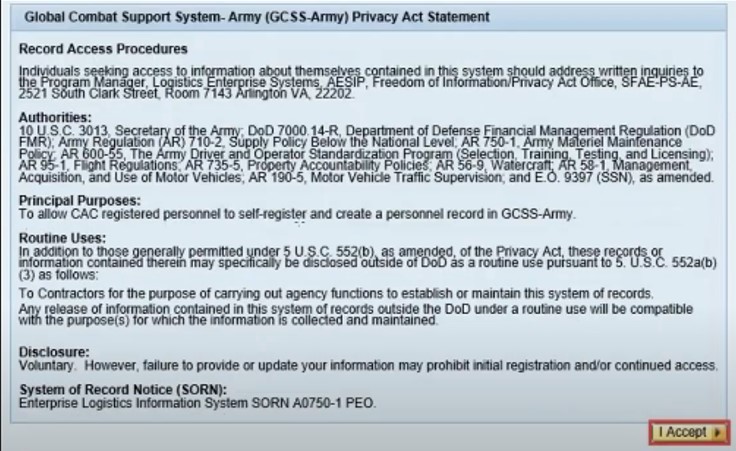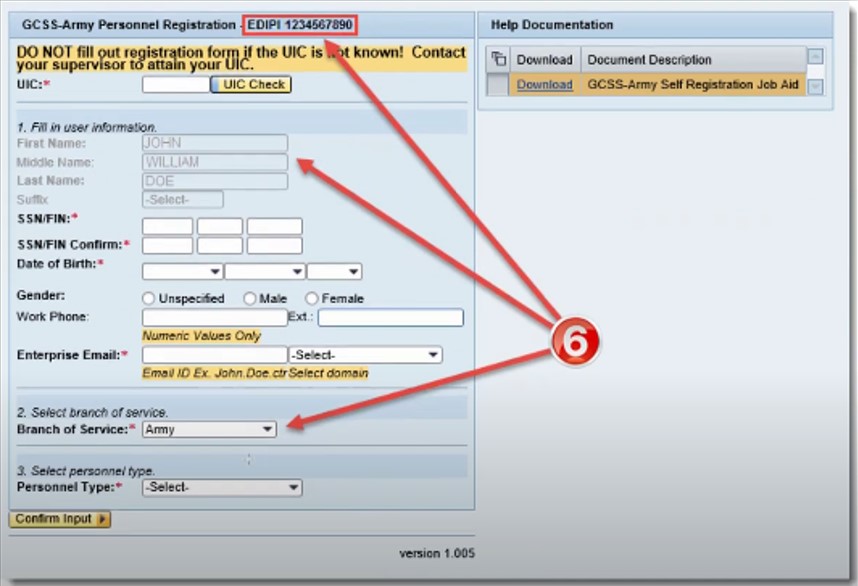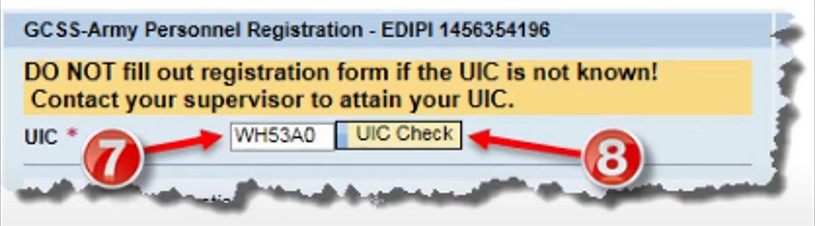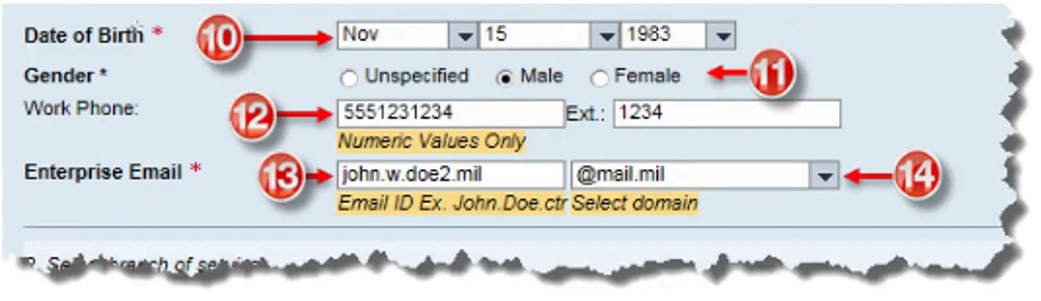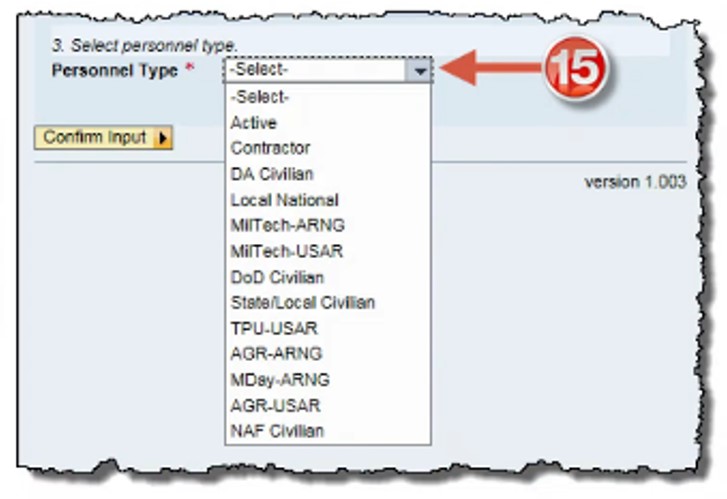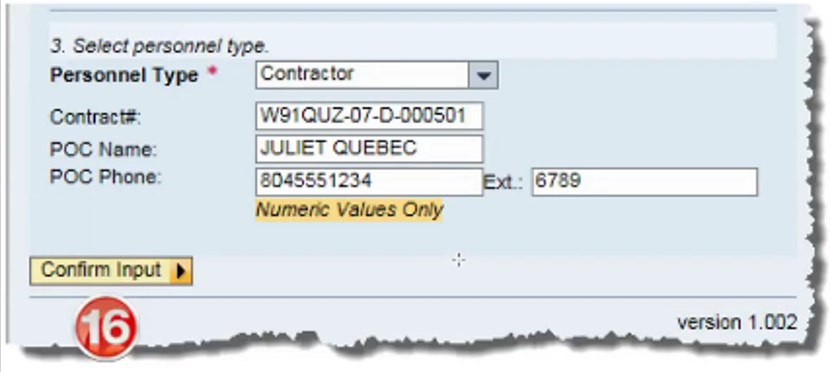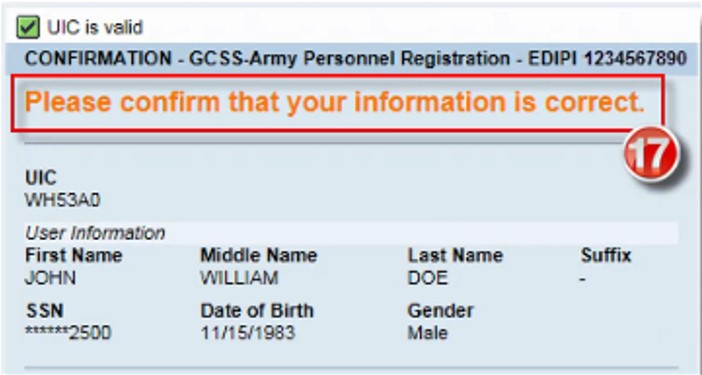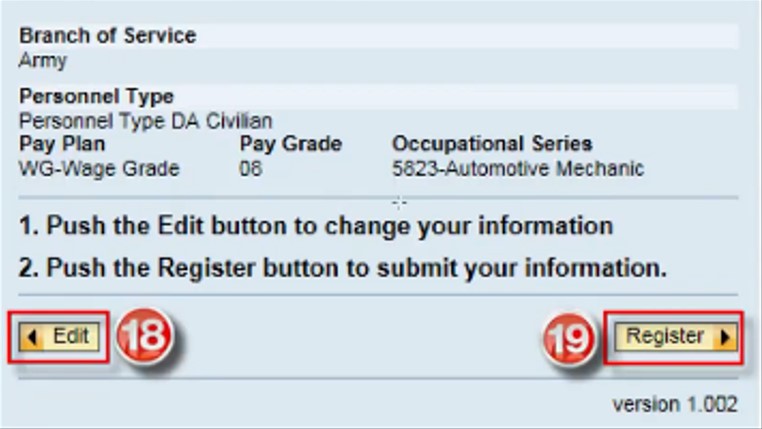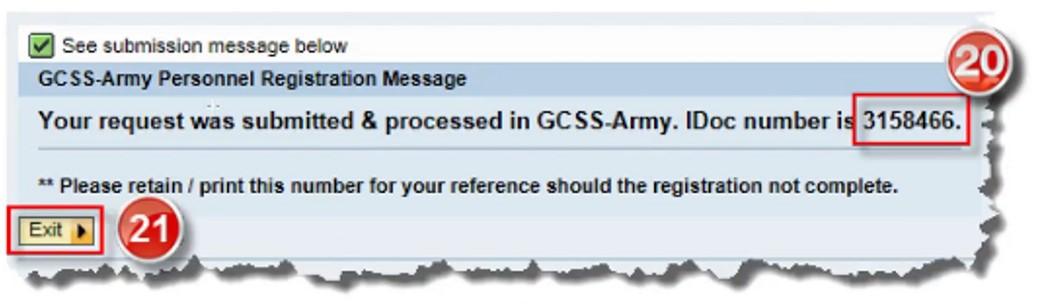Are There Any Prerequisites to Self-Register GCSS Account?
Initially, you need to fulfill the GCSS-Army prerequisites before registering. The prerequisites are:
- Your current valid CAC, and
- Your unit’s six-character UIC.
How do I Register GCSS-Army?
1. Navigate to the HR Self-Registration Form
After preparing the requirements, you can go through the GCSS Army self-registration as follows:
- Insert your CAC into your computer’s card reader
- Navigate to the Self-Registration website
- Click CAC Login on the EAMS-A Single Sign-On page
- Select your certificate in the box and type your PIN in the ActivClient login box. Then, click on OK
- Click on the “I Accept” button on the Privacy Act Statement page
2. Fill in User Information
- Review the prepopulated fields. If your EDIPI is null, do not complete the form and restart the transaction from step 1.
- Verify that the information from your CAC is correct. Next, type your unit’s six-character UIC in the UIC field.
- Click the “UIC Check” button
- Type your SSN or FIN
- Select your birth date
- Select your Gender
- Type your phone number in the Work Phone and Ext. field
- Type your email ID in the Enterprise Email field
- Choose your email domain
3. Select Personnel Type
- Select your personnel type from the Personnel Type drop-down.
- Click on “Confirm Input” after all the necessary fields are completed.
4. Confirmation Page
- Please confirm that your information is correct
- Click the “Edit” button if you want to change the information.
- Click on “Register” to submit your information.
- Record and/or print the IDoc number for reference
- Click on the “Exit”
- Close the browser window.
GCSS Army Self Registration
You may see the following video for further information on completing the GCSS Army Self Registration in a step-by-step method.